Using the WiMAX-DSL model as an example (see 8.2 Working with an eSTEM model for a more detailed explanation of how to create a web presentation):
- Select the inputs you want to include in your web presentation from the Create Web Interface dialog in the Editor (e.g., DSL access/Penetration and WiMAX access/Penetration).
- Run the model.
- In the results program, select File/Create Web Interface to access the Create Web Interface dialog. The current results graphs will be displayed in the Graphs section.
- Select the graphs or views you want to include in a web presentation (e.g., Service Demand – Connections and Total bandwidth).
- Check the new Perform Automatic Upload checkbox (see below for details of how to configure the settings) and deselect the Explore Output Folder option.
- Press OK to create the web interface.
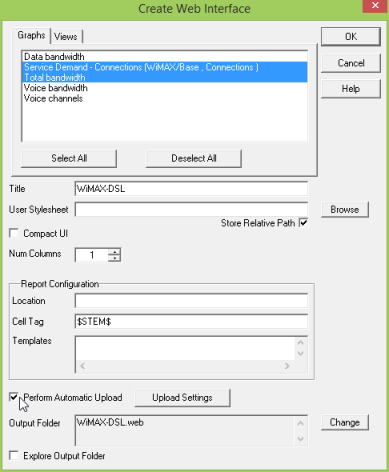
Selection of Perform Automatic Upload in the Create Web Interface dialog
If configured correctly, you should then be able to access your online STEM presentation directly, without any requirement for manual selection and transfer of generated files (see 8.2.7.2 Configuring the upload settings for details of how to change the upload settings if required).