When you re-open the Editor, the Model Recovery dialog will open automatically if the Editor closed unexpectedly. Alternatively, if you want to recover files that you closed without saving, the dialog can be accessed by selecting the Show autosaved files button in the Autosave and Recovery dialog. The name/path of each model and the time each was last autosaved are listed.
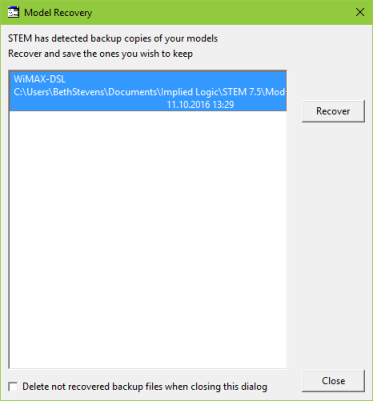
The Model Recovery dialog
An individual model can be recovered by selecting it and pressing the Recover button, or by double-clicking on the model name/path directly. You can compare the recovered model with the last version of the model saved manually by opening it in parallel; if you do this, and modify both versions in parallel, STEM will warn you if you try to save either due to the potential contention of modifying both versions simultaneously. The recovered model will remain autosaved until saved manually or confirmed closed without saving.
The Delete not recovered backup files when closing this dialog option is unchecked by default. When unchecked, the Editor prompts as to whether any autosaved files remaining when the dialog is closed should be retained for future reference. If checked, any autosaved files are deleted if not recovered at the first opportunity. The dialog closes automatically after the last model is recovered. The Editor only creates the usual blank Model 1 if none of the listed models are recovered.