There are versions of the hardware security key for a conventional parallel port and also for a USB connection. The key is programmable, facilitating remote activation of the premium D-STEM feature upon receipt of an activation password from Implied Logic. Each security key is shipped in an inactive state, guarding against the risk of loss in transit. In parallel, the password information required to activate all supplied hardware keys is emailed to the licensee in the form of a text file,
keypass.txt, which should be copied into the STEM installation directory.
If you try to run a model before your security key is activated, STEM will not detect the presence of the key at all. You must first activate the key from the Editor:
- Attach the key to a parallel or USB port on your computer. (The first time you attach a USB key, Windows should automatically install the appropriate Rainbow USB interface driver.)
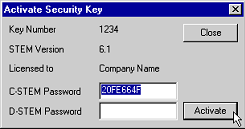
- Select Activate… from the Key menu in the Editor. The Activate Security Key dialog is displayed, with edit boxes for C-STEM and D-STEM passwords.
- The authorised password(s) for the attached key should be read and entered automatically from the keypass.txt file; but if this file is missing, or if STEM Support has provided the password(s) in a different format, then simply enter it (or them) manually.
- Press <Enter> or click the Activate button. If the password information is correct, then the password box(es) will be updated to indicate that the security key is now active.
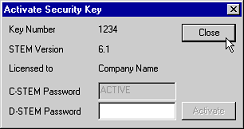
- Press <Enter> again or click Close to complete the procedure.
Note: The activation process is irreversible and is simply designed to protect keys in transit and to deliver appropriate functionality as licensed.