A general purpose zoom function was introduced into the Editor in STEM 7.5. It enables you to zoom in/out of a view as desired, using either <Ctrl>
and the mouse scroll wheel, or <Ctrl + Plus>
or <Ctrl + minus>, just as you would expect. The display can be returned to 100% zoom at any time by pressing <Ctrl + 0>. The aspect ratio is always preserved when you zoom in/out.
The table below describes the options available on the main View/Zoom menu.
| Command |
Keyboard action |
|
|
Zoom in
|
<Ctrl + Plus>
|
Zooms in, by 10% per action |
Zoom out
|
<Ctrl + Minus>
|
Zooms out, by 10% per action |
Entire view
|
n/a |
Makes the entire view visible in the space available |
Fit to width
|
n/a |
Makes the entire view visible horizontally in space available |
Fit to height
|
n/a |
Makes the entire view visible vertically in space available |
100%
|
<Ctrl + 0>
|
Restores view to 100% zoom |
Custom…
|
|
Accesses the Zoom dialog |
Figure 1: Summary of options available in the View / Zoom menu
Selecting the Custom… option takes you directly to the Zoom dialog, from which you can select different fixed magnifications at which to display views, as well as select the Entire view and Fit to width/height options also available on the Zoom menu. You can also select a custom magnification in the range 10–400%. The Zoom dialog is the only place where you can apply the values you have selected to all current views and/or set these values as the default for future views; the corresponding menu items only apply to the currently selected view.
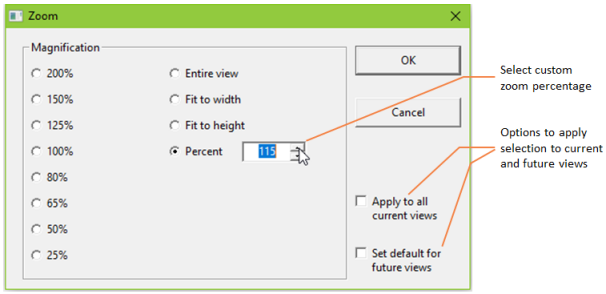
Figure 2: The Zoom dialog
The current zoom level is shown in the lower right hand corner for the currently selected view window in the Editor.