In STEM 7.4 and earlier versions it could be extremely frustrating when using an unfamiliar projector for a presentation when the screen size or resolution was very different from that on which you prepared it; views prepared earlier were likely to be only partially visible on a smaller screen.
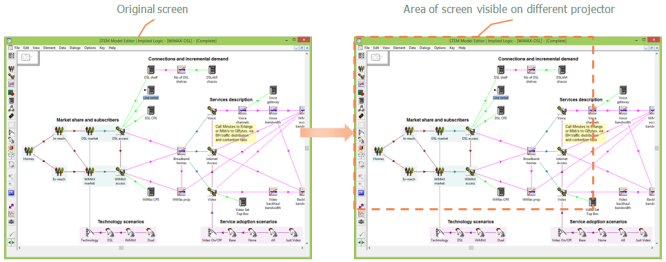
Figure 1: In STEM 7.4, only part of the original Editor view might be visible on a different screen size
In STEM 7.5 new functionality was added that allows the Editor and results program to adapt to changes in screen size automatically, ensuring consistency of presentation on different screens with minimal effort. STEM views now adapt when the resolution changes so that the same icons in the view are visible, just in a differently-sized space.
So, for example, if two views are visible side-by-side on the original screen, they now both remain visible side-by-side, just smaller, if the new space available is smaller. In the example below, the Editor view visible on the original screen has resized such that the same view can still be seen on the new projector, albeit at a smaller size.
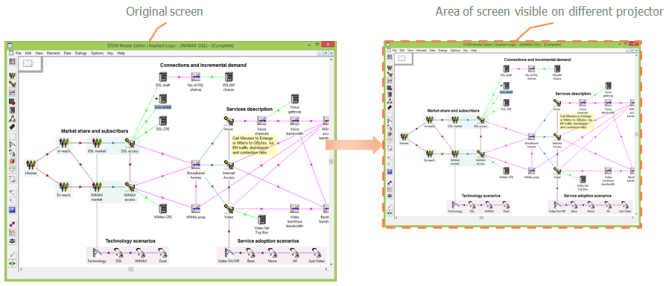
Figure 2: In STEM 7.5, the Editor view resizes automatically so it is still all visible on a different screen
This new functionality is optional and it is possible to manually change the appearance if required if you deselect Autofit to Screen Size in the main Options menu in the Editor.