The format for Resource Requirements in Excel is complicated by the fact that, for a given Service or Transformation, there are separate sets of Resources Required data for each Resource.
The full label for the Basis field is
Requirements."Resource1".Basis, where the name of the Resource is identified as part of the label, as shown in Figure 1 below.
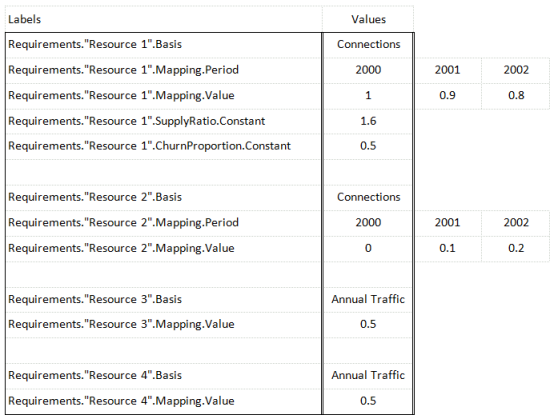
Figure 1: Sample spreadsheet layout for Resource Requirements
Thus the Requirement data are presented for each Resource in turn. The various labels can be (but do not have to be) repeated for each Resource. It is not necessary to include any labels for Resources for which a given Service or Transformation has no requirement, and as usual, you only need to include labels for the particular fields you want to set.
The individual Mappings are Interpolated Series, so you can specify explicit years for each Resource, using the
Mapping.Period
label, or infer common years from a single Years
label, or a global named range. Compare the way the Resource Mappings are defined in the two Functions shown in Figure 1.
The Supply Ratio and Churn Proportion fields are both time series, so the individual labels shown in Figure 1, e.g., Requirements."Resource1". SupplyRatio.Constant, can be replaced with several labels identifying separate parameters of a more complex time-series type, such as
Requirements."Resource1". SupplyRatio.ExpGrowth.Base
and Requirements."Resource1".SupplyRatio. ExpGrowth.Mult
(just as for any time-series field).
The labels shown in Figure 1 are the full labels, which should be used when embedded in a set of defaults for a whole Service or Transformation. If you want to link the Resource Requirements data directly, through a formula on the Requirements button – move up from a Requirements dialog – then shorter labels should be used, without the initial
Requirements."Resource 1".
prefix.