In order to start the STEM Model Editor:
-
Select the Start menu and then Programs. Select STEM from the Programs sub-menu, and then the STEM Editor item.
The STEM Model Editor window appears on the screen, together with a new model window entitled Model 1 – View 1, and a Run Period dialog.
Note: This dialog appears whenever you create a new model, as a prompt to define the start date and run length of the model – see 4.6 Entering and editing data. You can change this default behaviour by de-selecting Run Period for New Model from the Options menu.
Select Close from the dialog menu to clear the screen.
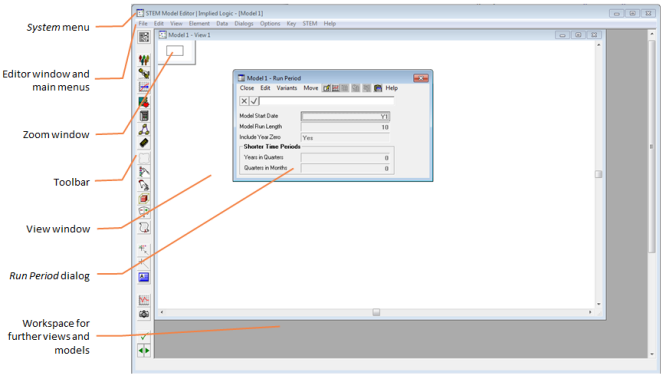
The STEM Model Editor window
The STEM Results program can be started in a number of ways:
- select STEM Results from the STEM program group, as above, or
- select Results from the STEM menu in the STEM Editor, or
- select Run from the File menu in the Editor to run a model – once the model has been run, the results are automatically loaded into the Results program.