The following steps describe the revised behaviour of the Connect tool in the context of the example model shown, and illustrate how the new Quick Connect handle works.
- Use the Connect tool
 to start making a connection from a service to a resource (or between a resource and a transformation).
to start making a connection from a service to a resource (or between a resource and a transformation).
- Click on the service (Enterprise data) and then move the cursor over the potential target resource (Access chassis).
- When the cursor is over the desired target resource, if you click on the background of the resource you are prompted to specify what kind of basis you would like. Basis = Connections is the ‘preferred basis’ you get by default.
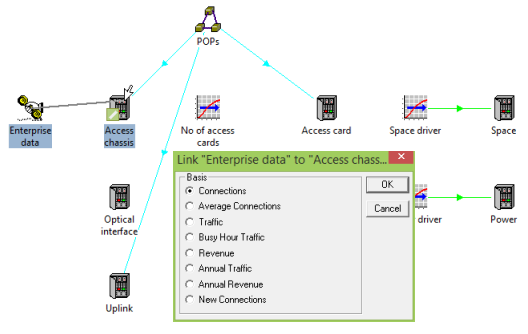
Figure 1: Selecting the basis for a resource requirement
- Select OK when you have selected the basis you require.
- The connection is visible as a coloured link with an arrow between the two elements (thin green link in this example – visible in Figure 2 below).
A quicker and more efficient way to connect the service and the resource is using the afore-mentioned Quick Connect handle.
- Use the Connect tool as before so that the cursor is over the potential target resource. A small icon
 appears in the corner of the target, reminiscent of the Connect icon and known as the Quick Connect handle.
appears in the corner of the target, reminiscent of the Connect icon and known as the Quick Connect handle.
- Move the cursor so that it is directly over this handle. The cursor changes to include a ‘/’ symbol.
- Click on the Quick Connect handle; if you now hover over the link between the service and the resource it can be seen in the tooltip that the service is connected to the resource using the preferred Basis = Connections.
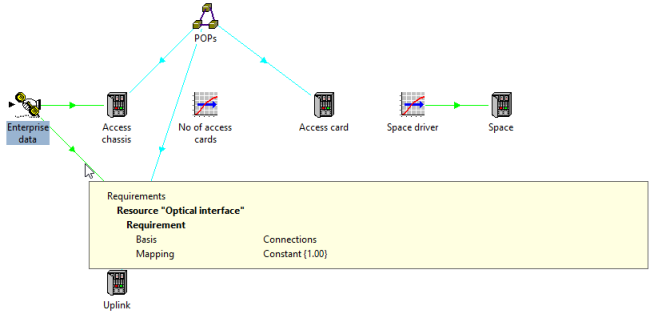
Figure 2: Using the Quick Connect handle to connect a service and a resource
- If you connect a service and a resource using a non-preferred basis, the link is drawn in a different line style (same colour, but thicker by default).
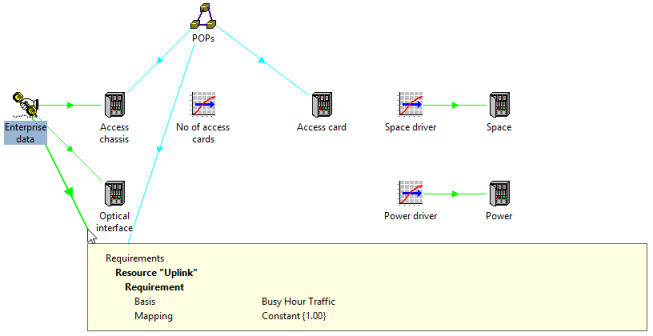
Figure 3: Connecting a service and a resource with a non-preferred basis
Connecting a resource to a transformation
The same steps can be followed to connect a resource to a transformation:
- Use the Connect tool
 to start making a connection from the resource to the transformation.
to start making a connection from the resource to the transformation.
- Click on the resource (Access chassis) and then move the cursor over the potential target transformation (No of access cards). The Quick Connect handle appears.
- When the cursor is over the target element, you can click on either the background of the transformation, or the Quick Connect handle.
- If you click on the background, then you are prompted to choose the desired basis.
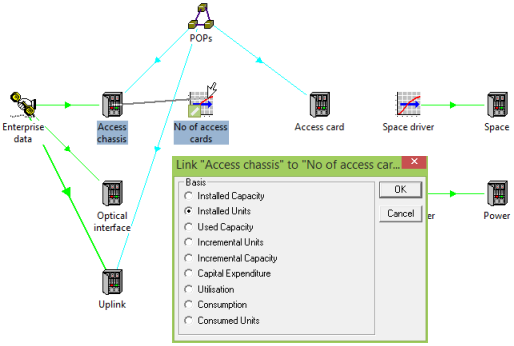
Figure 4: Choosing the basis when connecting a resource and a transformation
- Otherwise, clicking on the Quick Connect handle directs STEM to set the preferred basis, which is Installed Units by default.
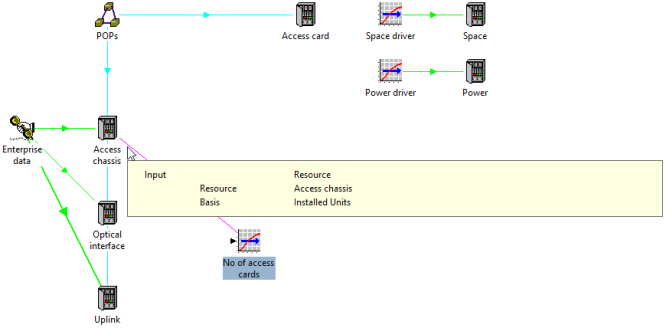
Figure 5: Connecting a resource and a transformation
Note: The default preferred basis is Installed Units, whereas the default basis in previous version of STEM was Installed Capacity. The preferred basis is what is set when you use the Quick Connect handle. The actual default basis is now None.