In the example where we calculated Maintenance Cost from resource User Data – see 9.1.2 Referencing input parameters – we renamed User 1 and User 2 using the All Elements text box in the Rename Field dialog, which allowed us to refer to User 1 and User 2 as Labour and Parts respectively for every resource in the whole model.
However, there may be occasions when you want to use fields for different purposes in different elements; especially for Expression transformation inputs, where interpretation of the inputs is closely bound to the sense of the Expression – see 10.3.34.7 Expression Transformation. In order to define alternative labels for fields in individual elements, you must use the Element text box in the Rename Field dialog; but otherwise the procedure is exactly the same.
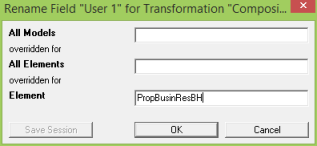
Figure 1: The Rename Field dialog for an individual element
When you first enter a new label for an individual element, the dialog appears as above; but then when you come to rename the corresponding field for another element, any alternative labels for this field are shown in a drop-down list, which means it is easy to re-use a particular label if you want to.
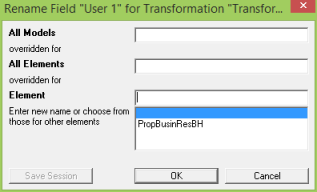
Figure 2: The Rename Field dialog for another element
Note: If you use different labels for a field within a number of elements and view User Data in a table, only one of these labels can be displayed at a time, and so the Editor updates the table whenever you switch from one column to another to show the labels corresponding to the current element.