Although the Editor stores all the working and scenario data in one file, it tracks individual modifications in such a way as to avoid having to re-run every scenario unnecessarily whenever the model has been saved. The principles of this system are quite simple, namely that:
- a variant value only affects scenarios which include that variant
- the working value of a scenario parameter only affects the working model
- the scenario structure affects none of the existing scenarios
- anything else affects the working model and all scenarios.
Thus, if you modify a variant value and then click the Save and Run All button in the Scenarios dialog, STEM will only re-run the scenarios which include that variant (assuming you have previously run all the scenarios).
As you edit data in the Editor, you may notice asterisks appearing alongside the scenario names in the Scenarios dialog. These identify which scenarios have been affected by modifications since the model was last saved. For completeness, the Working button shows an asterisk when the working model is affected. All of these asterisks indicate which scenarios will need to be re-run when the model is next saved.
Note: The asterisks all disappear when the model is saved, but this does not imply that the corresponding scenarios have been re-run yet.
If you choose to re-run only one scenario, when in fact several of the scenarios have been modified, the Results program will temporarily remove the invalid scenario results from any displayed graphs, partly as a prompt that you need to re-run them, but more importantly, to avoid the prospect of comparing scenario results calculated from inconsistent core data. However, the graphs remain on screen, showing data for any up-to-date scenarios, and the missing lines re-appear automatically when the corresponding scenarios are re-run.
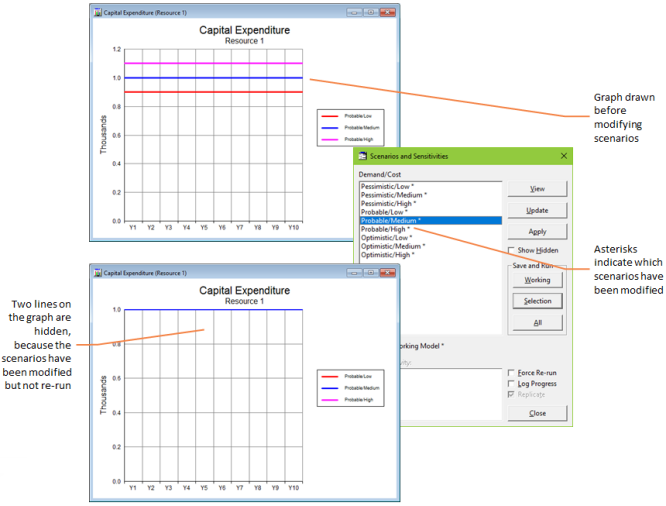
Invalidating scenario results
Note: If you select Open Results… from the File menu to open the results of a model at a later date, STEM automatically loads all the available, up-to-date scenario results for the model. It will only prompt to re-run the model if all the results are out of date, otherwise you can see how many scenarios are up-to-date in the Scenarios tab of the Draw dialog. Hint: select the Include Out-of-Date Scenarios checkbox to show out-of-date scenarios in the Available list in the Linear Selection view.