You can add series to an existing graph as follows:
- Select Add Series… from the main Format menu, or right-click on the graph background and select Add Series… from the context menu.
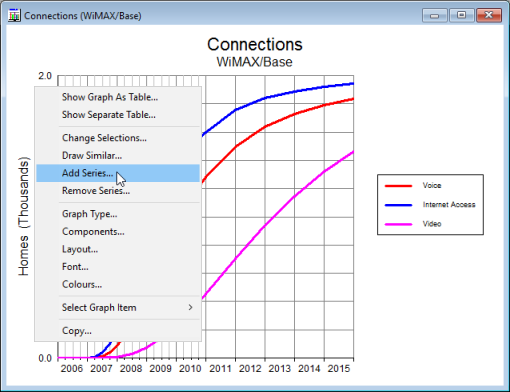
Figure 1: Selection of Add Series… option from the graph context menu
- Either action takes you to the Add Series dialog, which is essentially the same interface as when creating a new graph. The central difference is that there is no Separate Graphs option in the new interface, as you are adding new series to an individual pre-existing graph, rather than creating potentially several new graphs.
- If, for example, you want to add an element (or elements) for the same result/scenarios already shown on the graph, all you need to do is select the additional element(s) in the Elements tab, as shown below (DSL access element added in this example) and press OK. You don’t need to make any selections in the other tabs as a Match Current Graph option is checked in all tabs by default.
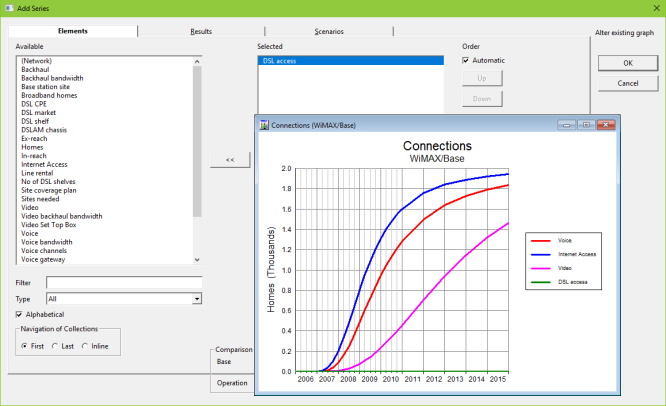
Figure 2: Addition of a new element in the Add Series dialog to an existing Connections graph
-
If you do want to add new results/scenarios to the graph, then once you have selected the element(s) you require, change to the Results or Scenarios tab and select the result(s) and scenario(s) of interest (as soon as you make a selection, the Match Current Graph option will be unchecked automatically). In this example, we have selected the DSL access service, Connections result and Working Model in the Elements, Results and Scenarios tabs, respectively.
Note: Alternatively, you could leave the choice of elements the same, and just change the result or scenario selections.
- Press OK to add the new series to your original graph.
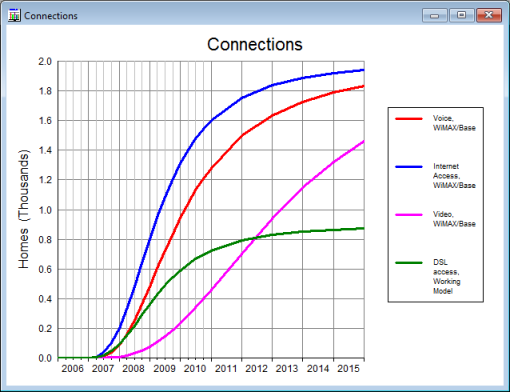
Figure 3: Revised Connections graph with an additional series (with different scenario too)
Note: you can use the Add Series… command to add several series at once to an existing graph.