It is possible to change all occurrences of a certain name, or part of a name, for various types of results at the same time. For example, you could change all occurrences of the word ‘Slack’ to ‘Unused’ in the names of all results of a particular type or types.
- Select Rename Results… from the Config menu.
- Click on the Global Rename button from the dialog. The Global Rename Results dialog is displayed.
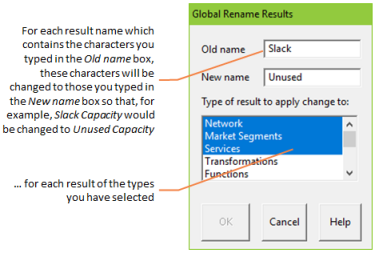
The Global Rename Results dialog
- Type the name of the item you want to change in the Old name text box.
- Type a new name for the result in the New name text box.
- Select the Types of Result for which you wish this change to apply.
- Press <Enter> or click OK. The Results program performs a case-sensitive sub-string match on each result of the types you have selected. For each result name which contains the characters you typed in the Old name box, these characters will be changed to those you typed in the New name box so that, for example, Slack Capacity would be changed to Unused Capacity. When this process is complete, you are returned to the Rename Results dialog, from which you can rename other results as described in steps 2 to 6 above.
Note: Changes are saved in memory, but if you want to re-use these changes in another session, you must save the configuration file.