- Select Rename Results… from the Config menu. The Rename Results dialog is displayed.
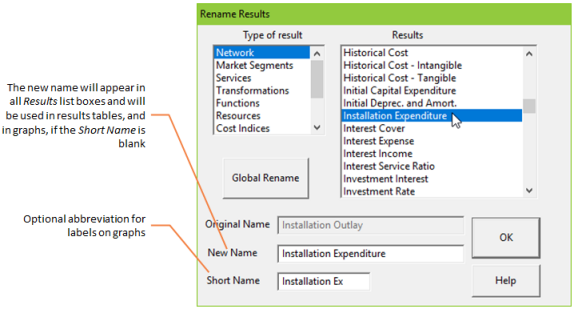
The Rename Results dialog
- Select the Type of result for which you wish to change the names of results. The results which are available for the selected Type of result are displayed in the Results list box.
- Select the item you want to change.
- The name of the selected result appears in the text boxes labelled Original Name, New Name and Short Name.
Note: If the item has previously been renamed, there may be different names in each of these text boxes.
- Type the new name in the New Name text box – the new name will appear in the Results list box and as the title on a new graph.
- Type the abbreviation you want in the Short Name text box. This abbreviation will appear on graphs drawn on the screen.
- If you want to rename another result, select the name and repeat the process.
- Press <Enter> or click OK to exit and save your changes.
- Press <Esc> to abandon any changes.
Note: The changes you have made are saved in memory but if you want to re-use these changes in another session you must save the configuration.