We have already explored the mechanism for exporting model data to Excel. In this exercise we will look at various techniques for exporting graphics.
 Save the model as WiMAX-DSL54
Save the model as WiMAX-DSL54
Copy picture of  a view
a view
- Click the
 button on the toolbar, or select Copy Picture… from the main Edit menu. The Copy Picture dialog is displayed, with options to copy the entire view, the visible portion, or the current selection. You can copy either as a picture (Windows metafile format) or bitmap.
button on the toolbar, or select Copy Picture… from the main Edit menu. The Copy Picture dialog is displayed, with options to copy the entire view, the visible portion, or the current selection. You can copy either as a picture (Windows metafile format) or bitmap.
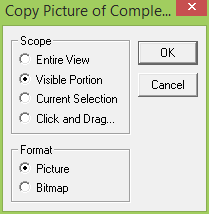
- Experiment with these options, pasting from the clipboard into PowerPoint or similar to see the results.
- See how the picture format behaves compared to the bitmap format. (The latter is more reliable, but takes more memory.)
- Try the Click and Drag… option, and notice the prompt in the status bar: Click and drag to copy picture. This allows you to copy an arbitrary rectangular subset of a view.
- Go to the Demand dialog for the DSL access service.
- Access the S-Curve dialog by right-clicking on the Penetration field and selecting Details.
- Click the
 button on the dialog menu bar or press <Alt+G>. A graph is created.
button on the dialog menu bar or press <Alt+G>. A graph is created.
- Right-click on the graph and select Copy… from the context menu. A Copy Graph dialog appears, with options to copy the graph either as displayed on screen, or as printed, and in either picture or bitmap format as above.
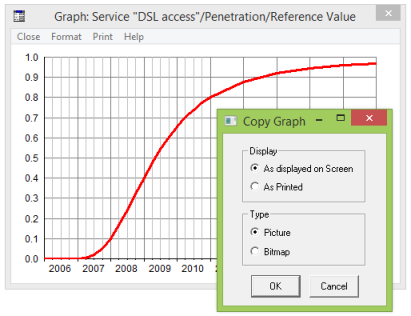
The same options exist for graphs in the Results program:
- Select Copy from the main Edit menu in the Results program to display the Copy Graph dialog.
Copy entire view from results
Sometimes it is convenient to copy an entire results view using the standard Windows key combination:
- Press <Alt+PrintScrn> to copy the entire Results program window as a bitmap which you can paste into another application such as PowerPoint.
- Press <PrintScrn> (without the
<Alt> key) to copy the entire desktop, which is sometime helpful if you want to show the inputs from several windows, or include message boxes in emails to Support!
 Things that you should have seen and understood
Things that you should have seen and understood
Copy picture of view, copy graph, picture format, bitmap format
Entire View, Visible Portion, Current Selection, Click and Drag…, On Screen, As Printed