In this exercise you will see how a whole time series can be linked from Excel with a single formula. (If this all feels rather laborious, don’t worry: there is a much easier way which we will see in the next exercise, once we have understood the basic principles.)
 Save the model as WiMAX-DSL19
Save the model as WiMAX-DSL19
- Switch to the Inputs.xlsx workbook in Excel and enter the labels and time-series data shown below:
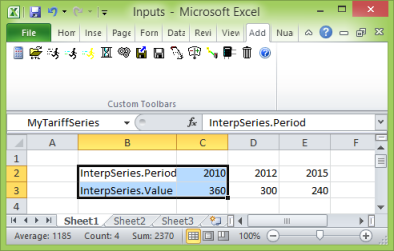
-
Name the first two (selected) columns of this block as MyTariffSeries, and then save the workbook.
- Change the formula for the DSL access service rental tariff to use MyTariffSeries instead of MyTariff. You will see that the text on the Rental Tariff input field changes to say Interpolated Series, and if you hover over it with the mouse, you will see that the whole series has been linked from Excel, including the years to the right of the named range, all with a single formula, and the assistance of the InterpSeries labels.
You can enter the name as mytariffseries and STEM will correct the case to MyTariffSeries as you defined it in Excel when you entered the formula.
- As in STEM itself, you can enter periods such as Q3 2012 or Aug 2012, or even dates like 4 Aug 2012, instead of (or alongside) whole years. You will, though, need to change the number format in Excel to Text first to stop it converting Aug 2012 to a date. Try it!