So far, the installation of the DSL shelf is driven only by the number of ports required, which are assumed to be co-located at a single exchange or remote concentrator unit. Now we will consider the case where there might be several separate sites, each requiring DSLAM equipment.
 Save the model as WiMAX-DSL05
Save the model as WiMAX-DSL05
- Click the
 button on the toolbar, then click on the view desktop where you want the new element to be created. A new Location element is created as Location 1.
button on the toolbar, then click on the view desktop where you want the new element to be created. A new Location element is created as Location 1.
- Move the icon somewhere to the left of the DSL shelf resource.
- Rename Location 1 as DSLAM sites.
- Select Details from the icon menu, change the Sites input to a constant 2.0, and then close the Details dialog.
- Use the connection tool to create a link from DSLAM sites to the DSL shelf. A pale blue arrow is drawn, denoting a deployment link.
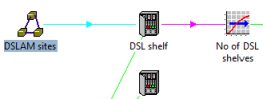
When using the toolbar to create a new element, click once on the element you want, then click again within the view at the position where you want the new element to be created. A similar logic applies if you use the Element/Create menu.
 Save and run the model
Save and run the model
- Look at the graphs for Capacities and Installed and Incremental Units for the DSL shelf resource. What is different? Can you explain the results?
- Switch back to the Editor and select Deployment from the icon menu for DSL shelf. The Deployment dialog is displayed.
- Select the Distribution field and click the drop-down button on the formula bar to review the available options. The One for One default just ensures that there is at least one unit per site.
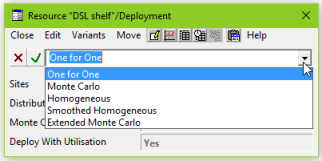
- Experiment with each of the other options and see how they affect the results. (Re-run the model keeping the same filename.)
-
Press <F1> on the Deployment dialog to find a detailed description of these options in the help system.
 Things that you should have seen and understood
Things that you should have seen and understood
Toolbar, Location, Rename, Sites
Deployment, Distribution, Monte Carlo Factor