For example, suppose you want to define several components which contribute to the Maintenance Cost of a resource, such as Labour and Parts. First of all, it is helpful to rename the fields User1 and User2:
-
Select User Data from the icon menu for the resource. The resource User Data dialog is displayed.
- Select the first field, User 1.
-
Select Rename Field… from the dialog Edit menu. The Rename Field dialog is displayed, with text boxes marked All Models, All Elements and Element (which are described in detail in the following sections).
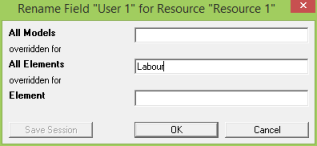
The Rename Field dialog for resource User Data
- Select the All Elements text box and enter the label
Labour.
- Press <Enter> or click OK. The dialog closes and the User Data dialog is updated to show the new label in place of User 1.
- Repeat steps 2–5 for User 2, this time entering the label Parts.
As you entered the labels in the text box marked All Elements, User1 and User 2 will be called Labour and Parts respectively for all resources in the model.
Note: New labels for User Data take precedence over existing field names, so you are strongly advised not to rename one of these fields with a built-in label, such as Capacity! STEM will warn you if you do this by accident, or if you try to use the same name for two different fields within an element.
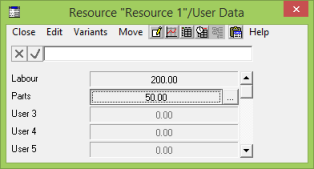 Now you can enter data for the two User Data fields which you have renamed:
Now you can enter data for the two User Data fields which you have renamed:
- Enter the desired value for Labour (as a constant) on the appropriate button.
- Press <Tab> to move to the next button, and enter the desired value for Parts.