- Select Print from the File menu, then choose Arrange Graphs… from the list of available options. The Graph Arranger dialog is displayed, showing a representation of a page with two greyed out areas which will hold the graphs, and white surrounds representing the borders. This matrix of graphs can be extended by selecting the Options button and changing the Numbers Across and Numbers Down in the dialog.
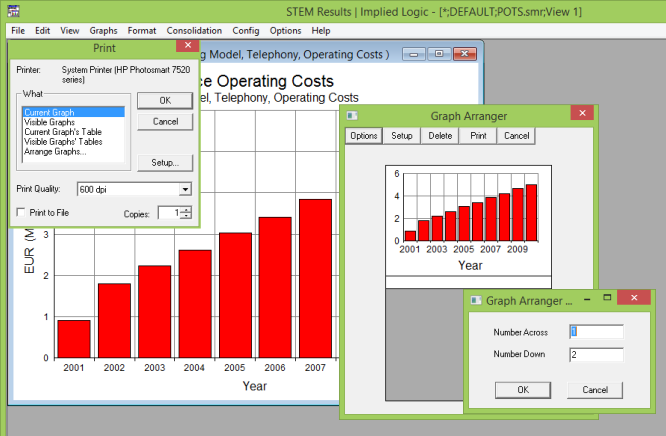
Figure 2-31: The Graph Arranger dialog
- Click on an open graph and keep the mouse button depressed. The cursor changes to an
 .
.
- Drag the cursor onto a grey position on the matrix where it changes to
 .
.
- Release the mouse button to drop the graph onto the page.
- Repeat the process to put another graph on the page and print when ready.