Watch the video presentation and/or read the full text below
We could just iterate the tariff input through a series of increasing values as
a single exercise until we found values that would yield the desired payback results,
but what if we want to re-visit one of these values? Rather than write down and
re-enter by hand, we can structure our model to retain a set of alternative values
for the tariff input:
-
Select the Rental Tariff field in
the body of the Tariffs dialog for the service.
-
Click Variants on the dialog menu,
and select Add as Scenario Parameter… from
the drop-down. A Variant Data dialog is displayed
with three copies of the original value. The three columns are headed
Variant 1,
Variant 2 and
Variant 3, and the first of ten rows is labelled
Broadbandconnecti...l.CostIndepTariff.
You will see behind that the original input cell is shaded pink to indicate that
the value is volatile and will change.
-
We know all the values need to be higher, so let’s try 80/100/120
as illustrated below (i.e., doubling again for the highest).
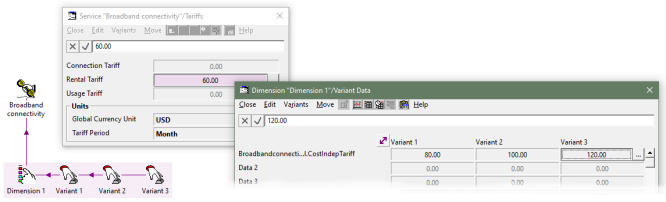
Figure 51: Entering three alternative values for the
Rental Tariff input as a scenario parameter
The Variants menu includes commands to
View Original or
View Variant Data which you can use to jump between the
Variant Data dialog and the original
Tariffs dialog.
Four new icons are visible in the background: a dimension, and three variant elements.
The dimension element identifies the tariff input as a relevant parameter, and the
associated variant elements provide alternative values which may be used for that
input.
We will rename these elements to make our intentions clearer:
-
Click and drag around the four new icons to (rubber-band) select them.
-
Right-click the selection, and then select Rename…
from the icon menu (or press <Ctrl+R> or <F2>). The Editor prompts for
a new name for each element in turn.
-
Name the elements as shown below. The column headings in the
Variant Data dialog are updated accordingly.

Figure 52: The model now maintains
Low,
Medium and
High scenarios for the
Rental Tariff input
As you would guess from the user interface, this Variant Data
can be readily extended to cover multiple, correlated inputs (e.g., higher tariff,
lower demand), and you can have as many variants as you like. Other assumptions,
such as technical evolution or supplier pricing, may be varied independently with
the addition of further dimensions.
(Beyond the scope of this tutorial.)
 Things that you should have seen and understood
Things that you should have seen and understood
Dimension element, variant element
Add as Scenario Parameter, Variant Data, View Original, View Variant Data