First of all, start the STEM Editor, if it is not already running:
-
Select the Start menu and then Programs. Select STEM from the Programs sub-menu, and then the STEM Editor item.
The STEM Model Editor window appears on the screen, together with a new model window entitled Model 1 – View 1, and a Run Period dialog. Select Close from the dialog menu to clear the screen.
Now open the sample model:
-
Select Open… from the File menu. This displays the Open Model dialog.
-
The example models supplied with STEM are installed in the Documents folder – STEM will look here automatically.
-
Open the Models folder and look for the LOCALOOP subfolder.
- Select localoop.dtl in the subfolder.
-
Press Open to open the model in the Editor.
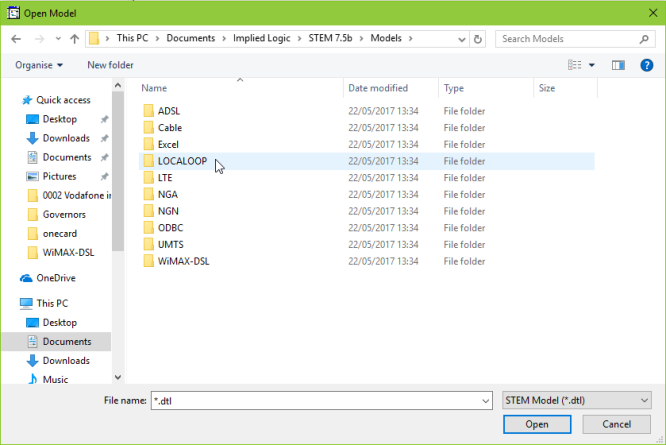
The Open Model dialog
The STEM Editor loads the sample model, localoop. Your view of the STEM Model Editor should now look as in 1.2.3 Introducing the STEM Model Editor.
At this point we recommend maximising the STEM Model Editor window, by clicking on the maximise button in the top right corner of the window.