Watch the video presentation and/or read the full text below
Always start with the physical characteristics:
-
Click the Resource button
 on the toolbar, to create the resource element, and then rename it as
Optical interface
(in the same way as we did for the service earlier).
on the toolbar, to create the resource element, and then rename it as
Optical interface
(in the same way as we did for the service earlier).
-
Access the Capacity and Lifetime dialog from the icon menu.
-
Enter the Capacity Unit,
Capacity and
Physical Lifetime inputs, as shown below.
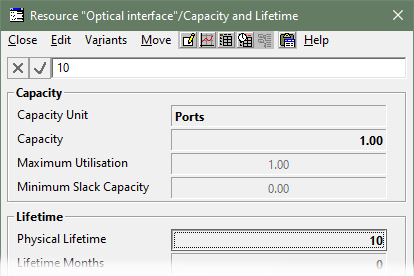
Figure 13: The relevant inputs of the Capacity and Lifetime
dialog for the Optical interface resource
Then add the relevant cost attributes:
-
Access the Costs dialog
from the icon menu (or directly from the dialog Move
menu).
-
Enter the Capital Cost input as shown below,
and press <Enter> to commit the value.
-
Select the Maintenance Cost input (or press
<Tab> twice).
-
Click in the formula bar (or press <F2>, or even just start typing).
The ‘tick and cross’ buttons are enabled, showing that the formula bar
is active.
-
Move the mouse around the dialog. The cursor changes to a ‘pointing
hand’ over other fields which could be referenced in a formula.
-
Click the Capital Cost input (i.e., the
box where the value 500.00 is displayed). The text
Capital is inserted into the formula bar as a reference
to the Capital Cost input.
-
Enter the rest of the formula as shown below, and press <Enter> to
commit it. The calculated value is displayed in red because the input is entered
as a formula.
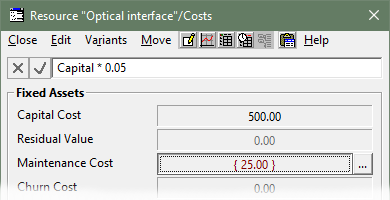
Figure 14: The Maintenance Cost entered as a formula
in the Costs dialog for the
Optical interface resource
We also need to define the currency for these assumptions:
-
Select the Global Currency Unit input in
the Units section in the same dialog.
-
Enter USD as shown below, and press <Enter>
to commit the value.
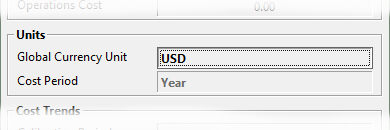
Figure 15: The Global Currency Unit input is common
to all tariff and cost inputs
This unit is used to label all financial results (which must be aggregated across
services and resources in a single currency). You may wish to specify some equipment
costs in the currency of an overseas supplier, and this is commonly accomplished
with reference to per-element and global User Data.
(Beyond the scope of this tutorial.)
The Cost Period input indicates that the
Maintenance Cost input entered above will be interpreted as an annual
cost. We may enter monthly costs for other resources later.
We have created the resource element, and entered the self-explanatory characteristics
which pertain to one installed unit. Now, how is this related to the service?
 Things that you should have seen and understood
Things that you should have seen and understood
Resource element, Capacity and Lifetime, Costs
Capacity Unit, Capacity, Physical Lifetime
Capital Cost, Maintenance Cost, Global Currency Unit, Cost Period