Watch the video presentation and/or read the full text below
Unlike this tutorial model, a STEM model typically comprises many separate service
and resource elements, the majority of which are not directly related. We will use
a separate tool to connect those elements which are, and to specify the basis for
that connection. The actionable links thus created are just as important as the
elements themselves.
-
Click the Connect button
 on the toolbar (or press <Ctrl+Q>, or select Connect
from the main Element menu). The Editor enters
‘connect mode’, and the mouse cursor changes to match the image on the
Connect button.
on the toolbar (or press <Ctrl+Q>, or select Connect
from the main Element menu). The Editor enters
‘connect mode’, and the mouse cursor changes to match the image on the
Connect button.
-
Click once on the icon for the Broadband connectivity
service. Now a thick grey line is ghosted from the icon to the mouse cursor.
-
Hover over the icon for the Optical interface
resource, but don’t click just yet! A ‘green square’ appears over
the bottom-left of the icon. This quick-link target enables you to avoid unnecessary
prompts in the most common link contexts.
-
Click again on the green square. A green arrow is drawn between the
elements. This is a requirement link.
-
Hover over the green arrow. A popup ‘tooltip’ describes
the link between the elements as a Requirement
for the resource with Basis = Connections.
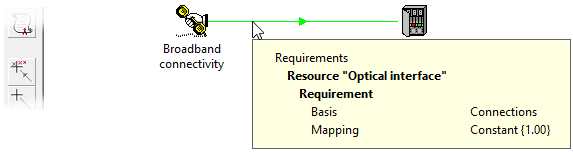
Figure 16: Reviewing the basis of the requirement link from the service to the resource
The green arrow indicates a requirement link and denotes that
each service connection requires one unit of capacity of the resource.
The roll-out for this resource is easy to predict (why?), but the results will be
more interesting as we add the other resources.
This most common basis was selected automatically by clicking the quick-link target.
We will see later on how to choose and then review other bases, such as Busy Hour Traffic.
 Things that you should have seen and understood
Things that you should have seen and understood
Connect button, quick-link target
Requirement link, Basis