In order to vary the Customer Base field for the SMEs service:
- Select Demand from the service icon menu. The Demand dialog is displayed.
- Select the Customer Base button by left-clicking with the mouse or using the cursor keys.
-
Select Add as Template Parameter… from the dialog Variants menu. The Choose Template for New Parameter dialog is displayed, listing the existing templates, together with the option to create a new template.
- Select City
from the list and click OK. STEM will automatically create up to three variants if none were defined previously.
- Name these variants London, Paris and
Frankfurt
respectively.
The template Variant Data tabular dialog is displayed, with one column for each variant. The first row is identified with the original Customer Base field, and the original value or formula is copied into each column. These variant values can now be altered as desired.
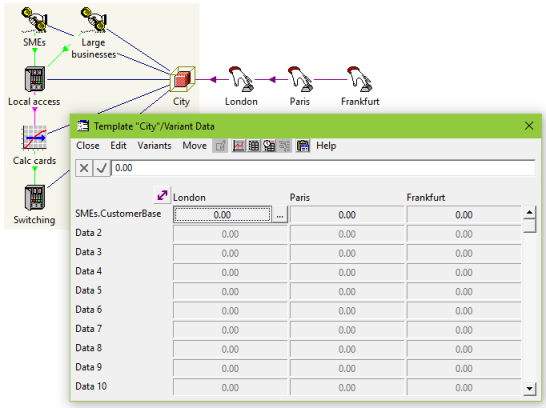
Varying customer assumptions by city
Returning to the original field
In order to return to the original Demand dialog:
- Select View Original from the tabular dialog Variants menu, or simply
- Close the Variant Data dialog (if you have followed the steps exactly as above).
Viewing Variant Data later
The variant data for the Customer Base field can accessed at any time:
-
Select View Variant Data… from the Demand dialog Variants menu (this simply jumps between the two dialogs), or
- Select Variant Data from the template icon menu.
This process of identifying parameters can be repeated for the
Large Businesses
service, and then also for the Capital Cost for the Local access
resource, perhaps reflecting different average distances by city. In general, up to 240 separate parameters can be specified.