After previewing the replicated model, it can be run directly by selecting Run from the File menu in the Editor, or by pressing <F5>, in the usual way. However, it is not necessary to preview the expanded model first, as the expansion is done automatically when the original model is run. Indeed, the intention is that, most of the time, the expanded results will be generated without reference to the expanded view.
After the expanded model is run, the results are automatically loaded into the Results program as usual. Results are available for each individual replicated element, as well as for the aggregate Collections described above.
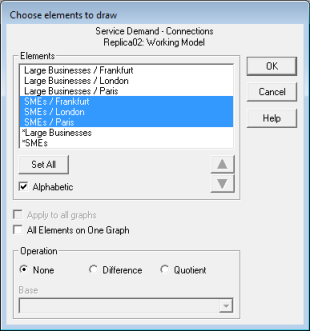
Figure 1: Viewing results of an expanded model
Note: It may be helpful to sort the lists of elements alphabetically, in order to group like replicated elements together.
Running a model with scenarios
Multi-dimensional scenarios can be run for an expanded model, just as for a normal model. The Results program automatically presents the results of the expanded model and/or scenarios, according to which scenarios are selected for running in the Editor – see 9.2.3 Using colour blocks to visually group elements in a Collection.
Technically, each scenario is first generated and then expanded separately. This is because, if you wish to have scenarios for template-invariant inputs within a replicant element, the respective scenario values must be applied before the elements are replicated. The replication process cannot magically increase the number of Dimension parameters to reference each separate replica.
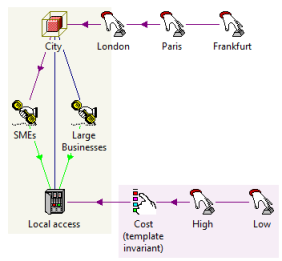
Figure 2: Template-invariant scenarios
If, on the other hand, you require scenarios for a Template parameter within a replicant element, then of course scenario parameters must be provided for each Template Variant, rather than for the original replicant field (unless there is a functional relationship between template variants, e.g., cost in Paris 10% lower than in London, in which case a single scenario parameter for London would suffice).
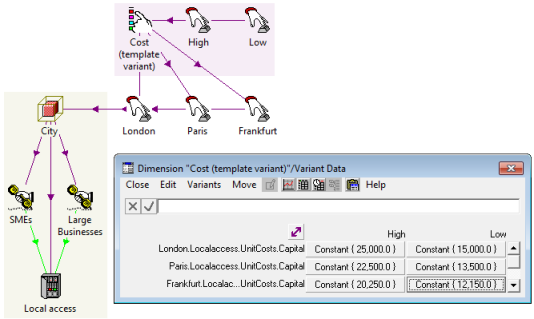
Figure 3: Template-variant scenarios
Running a model without replication
There may be occasions when, for debugging purposes, it may be helpful to run a model without replication:
-
Select Scenarios and Sensitivities from the File menu in the Editor. The Scenarios and Sensitivities dialog is displayed. By default, the Replicate check box is selected.
-
De-select the Replicate check box and re-run the model. The model will be run using the original replicant elements, as if the Template construct had been removed.
Note: The unexpanded results cannot be compared directly with the expanded results as the underlying set of elements are different.