By default, STEM creates a scenario for every possible combination of variants for all dimensions, so if a model has two dimensions, one with three variants and one with four variants, it will have a total of twelve scenarios. As the number of variants, and particularly dimensions, increases, the number of scenarios quickly grows and can become unmanageable both in terms of the time it takes STEM to generate and run the scenarios, and also in terms of the effort required for modellers to understand and find the particular combinations of variants that they are interested in.
You can hide the scenarios that you are not interested in to shorten and simplify the list of scenarios. Hidden scenarios will not appear in the list of scenarios in the Scenarios and Sensitivities… dialog, will not be generated or run, and will not appear in results.
-
To hide a scenario or scenarios, open the Scenarios and Sensitivities… dialog (from the File menu), right click on the scenario or scenarios you wish to hide, and select Hide Scenario(s).
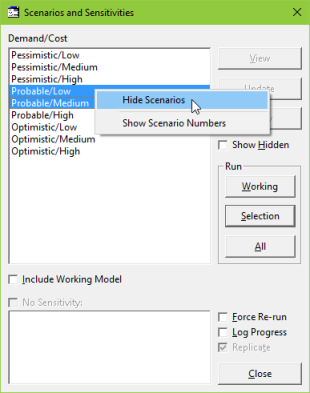
Figure 1: Hiding scenarios
-
To unhide a scenario, select the Show Hidden checkbox. Scenarios that have been hidden will appear in square brackets. Select and right click on the scenarios you wish to unhide and select Unhide Scenario(s).
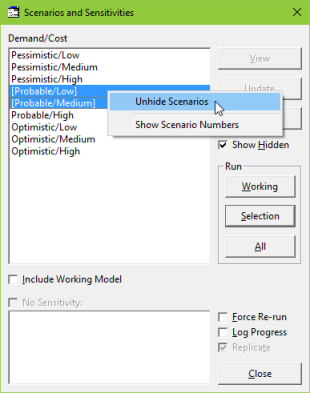
Figure 2: Showing hidden scenarios
Note: hidden scenarios will be run if the Show Hidden option is selected.
Renaming scenarios
It is also possible to rename scenarios. By default, scenario names are created by combining the corresponding variant names; you can give them meaningful names by selecting and right-clicking the scenario name you wish to rename, and selecting Rename Scenario to enter the Rename Scenario dialog. (The option to rename scenarios does not appear if multiple scenarios are selected.) If you leave the Enter new name for scenario box blank, STEM will revert to using the original, logical name.
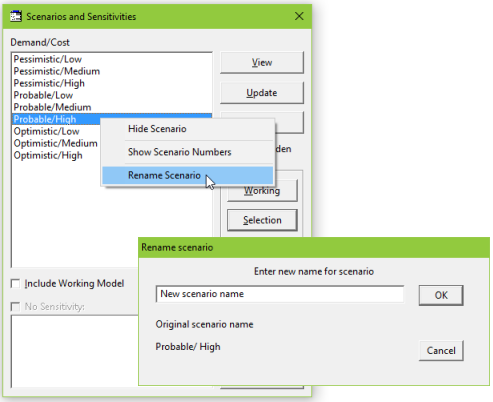
Figure 2: Renaming scenarios