The situation at the end of the previous exercise where you have results which you can’t immediately explain is a routine experience with business models – and this happens just as frequently with models you have created yourself as with models created by others. The fact that STEM is generating most of the logic does not make this happen any more often, but STEM does come ready with intelligent tools to help you understand what is going on.
In this case we are going to ask STEM to explain the Installed Units results for the WiMAX access sector resource in the early part of the model.
 Save the model as WiMAX-DSL14
Save the model as WiMAX-DSL14
-
Go to the icon menu for WiMAX access sector and select Audit. The Audit dialog is displayed with an empty selection of results.
-
Double-click where it says ‘-- end of list --’. The Select Audit results dialog is displayed, with a full list of results to choose from.
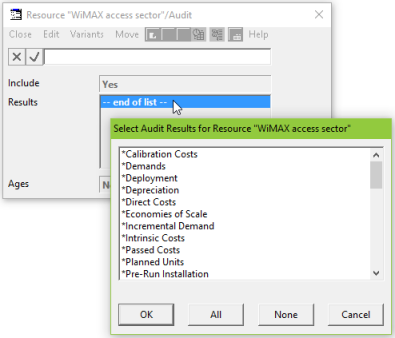
In fact, the top half lists specific calculation modules, the names of which are prefixed with an asterisk, ‘*’. The lower half lists individual results, and the good news is that you can just pick a result without having to know which calculation modules affect it. This knowledge is built into STEM.
- Scroll down to the lower half of the list and click with the mouse to select the result Installed Units.
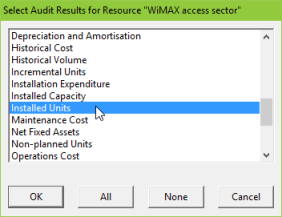
- Click OK to return to the Audit dialog.
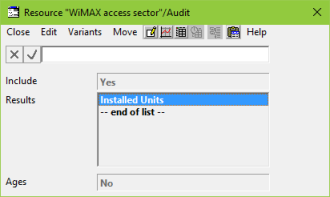
The Include option in the Audit dialog can be used to temporarily suspend auditing for an element without losing the selection of audit results. The Ages option provides more detailed reporting on the individual installed ages of a resource.
 Save and run the model
Save and run the model
You should see an audit window pop up for 2005 (incremental demand).
- Click Yes to step to the next audit message (utilisation).
So far there is nothing very interesting to see because everything is zero.
- Click Yes again. Now we proceed to Q1 2006 (incremental demand).
- And again (utilisation).
- And again. This time we get another report (deployment). Still zero. Keep going through to Q1 2007, paying close attention to how many extra units are reported by each audit step.
- What happens differently in Q1 2007?
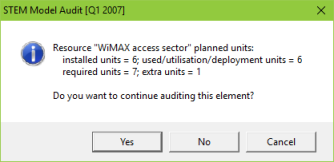
Aha! This is what is driving the Installed Units result in Q1 2006. STEM has just told you all the factors which are influencing Installed Units for this resource, and it is then easy to realise that the Planned Units input is no longer with the Deployment Sites input.
- Click No to proceed straight to the end of the model run. STEM offers to show you a report of all of the interactive messages we have just stepped through.
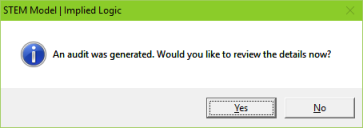
- Click Yes to review the output in Notepad.

There is an Audit option for all of the main calculation elements in STEM (icon menu/Audit). In addition, there is a global Audit dialog where you can optionally suppress the interactive messages, or limit the audit to a specific sub-period of the model run (Data menu/Audit).
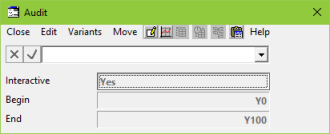
- Try experimenting with these options.
- See if you can fix the model to link the Planned Units input to the number of sites required for coverage.

Hint: you will need to copy the original input to resource User Data, scale it to grow from 0.0 to 1.0, and then use this as a factor against the target number of sites, rather like the Sites input itself.
Press <F1> in the resource Other Details dialog to access the help system for a reminder of how the Planned Units mechanism works.
If you can’t remember which dialog the Planned Units input is in, then you can always use the help system, which is accessible directly from the Editor (Help menu/Search, or by pressing <F1>). Try searching for Planned Units. The first search result should be the P | Inputs | Calculation framework | Planned Units page; clicking on this result will take you directly to the Planned Units input definition.
Alphabetical lists of all STEM input and result definitions can also be accessed from the Calculation framework page of either the online or offline help content.
Note: the search functionality is only available in the online help content, not the static offline content).

The audit mechanism provides intelligent, targeted insight into STEM’s run-time calculations. In the next exercise, you will learn about the Draw Precedents function which explains how derived results are calculated in the Results program.
Together with the help system, and Show Precedents/Dependents commands for tracing calculations in the Editor (icon menu/Show), these functions are designed to provide robust support for understanding the most complex and obscure results, irrespective of who created the model!
 Things that you should have seen and understood
Things that you should have seen and understood
Audit function, search online help, <F1> from data dialog
Audit, Select Audit Results, Include, Ages, global Audit, Interactive, Begin, End