You can run a STEM model over any time frame, but for most practical purposes you will probably want to limit the run length to between 5 and 20 years. For the POTS model, we will begin the model run in 2001 and run it for 10 years, and will include 2000 as a Year Zero base period.
-
Select Run Period from the Data menu. The Run Period dialog appears. Note that the Model Start Date field is highlighted and that the default value of Y1 is displayed in grey.
-
Type 2001. Note that as soon as you start typing, text appears in black in the formula bar and in the dialog grid. Also, the focus moves from the dialog grid to the formula bar, and the
 and
and  buttons alongside are enabled. This state is called Edit Mode. The formula bar can only be active in one dialog at a time.
buttons alongside are enabled. This state is called Edit Mode. The formula bar can only be active in one dialog at a time.
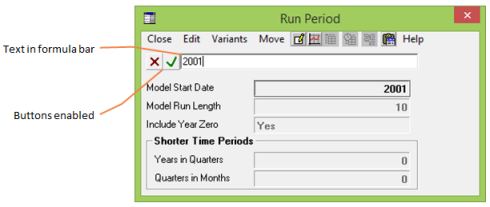
- Press <Enter> or click on the
 button. Note that 2001 appears in black in the dialog grid, indicating that the item is ‘set’.
button. Note that 2001 appears in black in the dialog grid, indicating that the item is ‘set’.
We will use the default value of 10 years for the Model Run Length, but if you wanted to enter a different value you would move down to the next field using the arrow key or the <Tab> key, or just click the cell directly with the mouse.
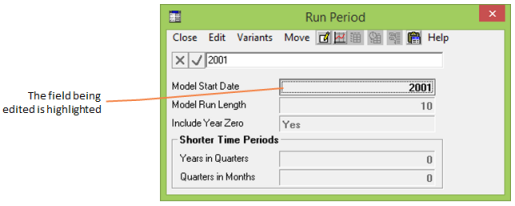
The remaining fields allow you to introduce extra granularity into the model calculations, generating results for shorter time periods if so desired – see 10.3.30 Shorter time periods.
-
Select Close from the dialog menu to close the dialog.
Note: Black entries in a field indicate that the field is ‘set’. Grey indicates that the field is ‘unset’. Where there is a default value for a field, this will remain greyed (unset) until it is specifically ‘set’ by the user. If a model is run with ‘unset’ fields, STEM will use the default value for its calculations.