STEM also allows the user to customise exactly how small numbers and decimal values will be presented in the Results program. The Number Format dialog has three parameters which govern small numbers:
-
Digits with Decimals
suppresses the display of decimals for larger numbers, where such a degree of precision is not appropriate. The default value of
3
means that decimals are only shown for numbers of magnitude up to 999.
-
Fixed Decimals
determines the number of decimal places, where shown, for numbers of magnitude 1 and above. Extra decimals are shown to maintain precision when the largest number in a table has a magnitude of less than 1 and has leading insignificant zeros, so that at least (1 + Fixed Decimals) significant digits are displayed for the largest value. The default value for Fixed Decimals is the Windows setting, normally 2. This can optionally be overridden at certain small scales where more precision is required.
- The Leading Zeros parameter is used to control how order-of-magnitude labels such as ‘Thousandths’ and ‘Millionths’ are used with small numbers. A very small number can be rendered with greater precision as a number of thousandths or millionths, as this reduces the number of leading insignificant zeros. However, it is likely that most people would prefer ‘0.90’ to ‘900 thousandths’. The Leading Zeros default setting of
2
will show 0.01 at face value, but will represent 0.009 as ‘9.00 (Thousandths)’. So, for separate tables with values of 1.2345, 0.12345, 0.012345 and 0.0012345, with the default of 2 fixed decimals and 2 leading zeros you would see respectively 1.23, 0.123, 0.0123 and 1.23 (Thousandths).
Customising number formats for individual charts and tables
The parameters described above are set at a global level, and are then applied automatically by STEM. However, the automatic order-of-magnitude setting can be overridden for particular charts:
- Right-click on the Y axis and select Format Axis… from the pop-up menu. The Format Value Axis dialog is displayed:
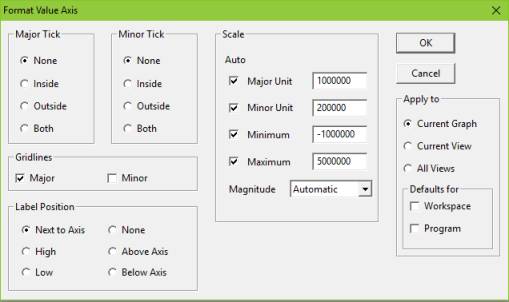
Note: One of the options in the Magnitude setting is Percentage. This can be used to present small numbers as percentages.
- Change the order-of-magnitude scale using the Magnitude drop-down. The title of the Y-axis is changed to use the order of magnitude specified, for example “US$ (Thousands)”, and the magnitude of the numbers shown is modified appropriately.
In a similar way, it is possible to customise the order-of-magnitude scale used in individual tables, as well as the number of decimal places shown:
- Right-click on the table and select Number Format from the pop-up menu. The Change Number Format dialog is displayed:
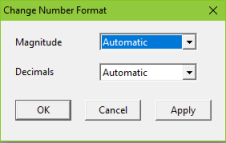
- Change the order-of-magnitude scale using the Magnitude drop-down. The legend of the table, for example “US$ (Thousands)”, is changed and the numbers modified as appropriate.
- Change the number of decimal places shown using the Decimals drop-down.
Note: Numbers will be formatted for maximum precision if Decimals is set to ‘General’.