In the first part of this tutorial, we are going to open the STEM Editor and create the basic elements required to build a simple model.
- Go to the Start menu in Windows and locate STEM. Click on the STEM Model Editor to open it.
- You can see the main menu (File, Edit, View, …), the toolbar on the left, a view window for Model 1 and the Run Period dialog.
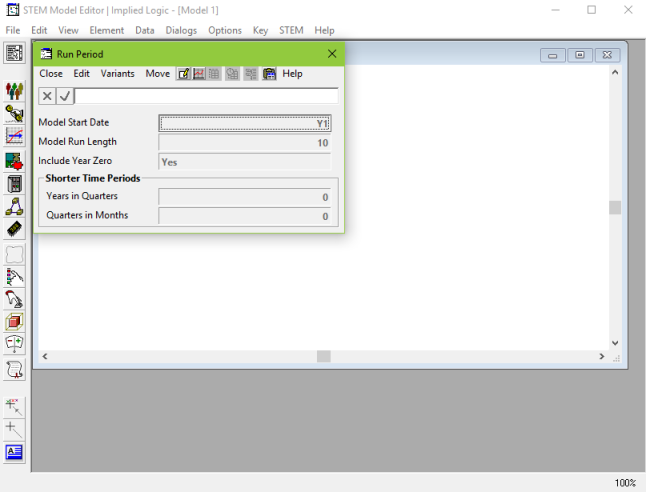
Figure 1: The STEM Model Editor
- Close the Run Period dialog by clicking on the
 in the top right-hand corner.
in the top right-hand corner.
STEM has tailor-made service, resource and location elements that can be used to represent the three dimensions outlined in the previous section.
-
Service: defines the number of subscribers. It can be a source of revenue or, more generally, it describes the load on the business per subscriber.
-
Resource: some equipment or capability; has a capacity, a lifetime and associated costs.
-
Location: defines the breadth of the geographical scope, but doesn’t go into specifics about the geographical location.
- We will use the toolbar on the left hand side to create a service, a resource and a location element.
- Left-click on the service button
 and click again in the view window where you would like to create the service. It will be named automatically as Service 1.
and click again in the view window where you would like to create the service. It will be named automatically as Service 1.
Tip: press <F2> with the service element selected to access the Rename Element dialog if you would like to call it something different.
- Left-click on the resource
 and location
and location  buttons in the same way to create elements called Resource 1 and Location 1, respectively.
buttons in the same way to create elements called Resource 1 and Location 1, respectively.
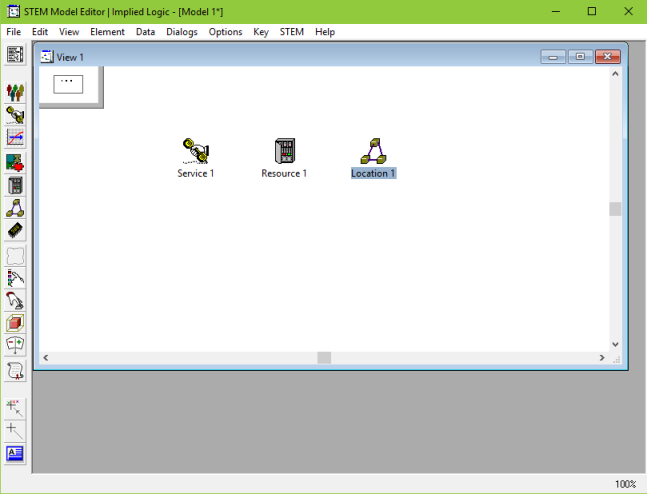
Figure 2: View containing service, resource and location elements
- Save your model by selecting File/Save and calling it One-hour tutorial demo v01 or similar.
You have now created the basic elements to build a STEM model.
 Things that you should have seen and understood
Things that you should have seen and understood
Generic model
Service, resource and location elements
Creating elements