STEM has a comprehensive undo feature, with the power to undo any change which alters the state of a model or its layout. In fact, this facility extends to the management of several undo/redo states.
In order to undo any change:
- Select Undo from the Edit menu on the main window, or on any data dialog, or press <Alt+Bksp> or <Ctrl+Z>. The last change of any kind is undone, regardless of which menu or keystroke you use.
- Select Undo again to reverse further changes.
Sometimes, you may wish you hadn’t undone something after all:
- Select Redo from the Edit menu on the main window, or on any data dialog, or press <Alt+Enter> or <Ctrl+Y>. A previously undone action is redone, i.e., the undo is undone, again regardless of which menu or keystroke you use.
- Select Redo again to reinstate further changes.
The Redo command is only available immediately after undoing something, or after redoing some, but not all, of the previously undone actions. Once you make an independent modification, any remaining redo-able actions are discarded.
For example, suppose you do the following:
- Click the Resource button on the toolbar to create a Resource.
- Drag the Resource icon with the mouse to move it to a different position.
Now try undoing these actions:
- Select Undo from the Edit menu on the main window. The icon moves back to its former position.
- Select Undo again. (Generally it is quicker to use the keyboard short-cuts mentioned above.) The Resource disappears altogether.
Now try re-doing some of the above:
- Select Redo from the Edit menu on the main window. The Resource re-appears.
- Drag the Resource icon with the mouse to move it to another position. This new action deviates from the undo/redo pattern.
- Pull down the Edit menu on the main window. You will see that the Redo command is greyed, indicating that there are no further actions to redo.
Note: One you make an independent modification, although the action itself can be undone, the memory of what was previously redo-able is lost permanently, as the Editor can only maintain one coherent set of redo-able actions.
Note: The Redo command functions solely to redo actions which have previously been undone. The Editor does not provide any facility to repeat similar actions in different places, in the way that, for example, a word processor might allow you to repeat certain formatting commands on different selections.
Limiting the scope for Undo
By default, the Editor can undo or redo up to five actions. If you want to change this limit:
-
Select Undo Limit… from the Options menu on the main window. The Undo Limit dialog is displayed.
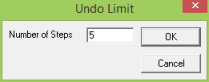
- Enter the maximum number of actions you would like to be able to undo or redo, bearing in mind that each saved state will occupy almost as much memory as the model itself.
If you enter a zero value, the undo facility is disabled. This option is provided in case its operation has an undesirable impact on other, memory-hungry applications.