Apart from the actual population and position of icons in a view, it is possible to control the appearance of the view in a number of ways.
-
Individual icons and also all icons representing elements of a given type (e.g., all Service icons in a view) can be hidden temporarily, or you can change the image displayed for those icons.
-
All links of a given type, e.g., Resource Requirement links, can be hidden, or you can change the associated drawing attributes, such as colour, line style, type of arrow, and so on.
Note: It is not possible to hide or format individual links.
To format an individual icon:
- Double-click or right-click on the icon (or press <Enter>) to show the icon menu.
- Select Remove from View to remove this element from the view completely, Hide if you want to hide the icon but retain its position in the view for later, or Change Icon to choose a different image for this icon, using the Choose Icon dialog (see the Choose Icon dialog in 4.18.1 Changing the image for an icon).
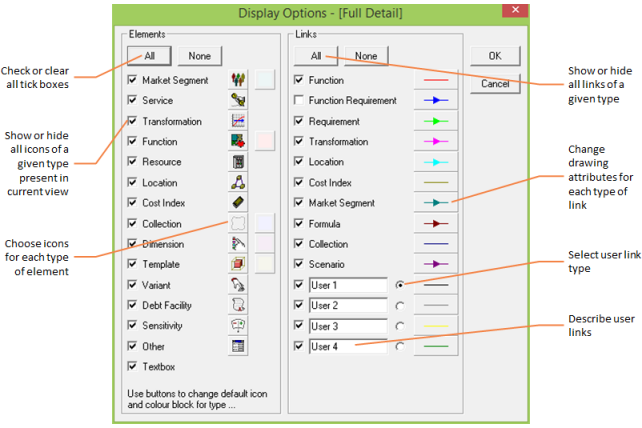
The Display Options dialog
To format all icons or links of a particular type:
- Select Display Options from the Element menu. The Display Options dialog is displayed for the current view and any changes will apply only to that view.
- The element tick boxes select whether icons of each type are visible or hidden, and are greyed initially if there are both visible and hidden icons present.
- The
 buttons display the Choose Icon dialog for each type of icon.
buttons display the Choose Icon dialog for each type of icon.
- The link tick boxes select whether each type of link is visible or hidden.
- The
 buttons display the Format Link dialog for each type of link.
buttons display the Format Link dialog for each type of link.
- The user-link text boxes allow you to describe each user link type.
- The user-link option buttons govern which type of link is created when you use the
 button on the toolbar.
button on the toolbar.
Note: Checking element tick boxes only reveals hidden icons. Select Show All from the Element menu to create new icons for any elements which currently have no icon in this view.