A view of a STEM model is a window in the Editor workspace, in which model elements are represented as icons, and relationships between elements are indicated by coloured lines between those icons. Thus a view provides both an illustration of the model structure and presents an intuitive user interface to the model data.
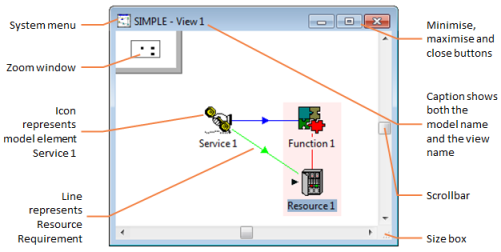
Figure 1: A simple view window
A model can have more than one view, each of which can present a different perspective of the model. A model element can be represented as an icon in several views, and each corresponding icon in the respective views provides access to the
same model data. Each view provides an interface to the same logical model structure.
Although model elements are usually created as icons in a view, individual icons can be hidden, or removed from view altogether, without deleting the logical elements themselves. The Find function can be used to help you locate and swiftly access an element by name (or sub-string match) – see 4.21.1 Finding elements, text and values.
If you hold your mouse cursor over an icon for a few seconds, a concise summary of the data set within that element is displayed, similar to a standard Windows tool tip. The summary contains the same set of data that is produced by the Print Model Data command – see 4.20.4 Printing model data. Floating icon summaries can be suppressed by de-selecting Tool Tips on the Options menu.
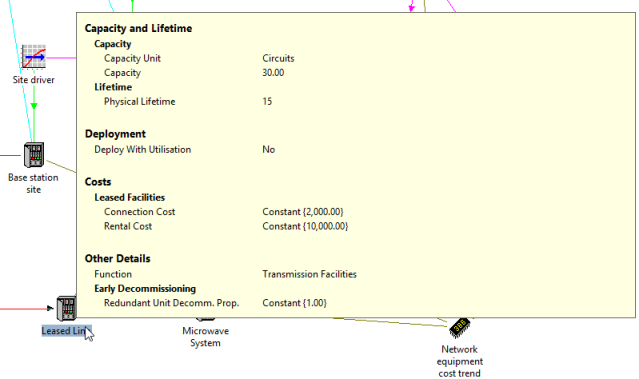
Figure 2: A floating icon summary