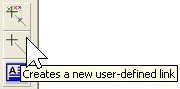 The Editor automatically draws lines between icons to indicate relationships between the corresponding elements. You can also add manual links to represent other relationships outside the scope of the model. The tool to create a user-defined link between elements operates in a way similar to the Connection tool (4.4.8 Connecting elements).
The Editor automatically draws lines between icons to indicate relationships between the corresponding elements. You can also add manual links to represent other relationships outside the scope of the model. The tool to create a user-defined link between elements operates in a way similar to the Connection tool (4.4.8 Connecting elements).
-
 Click on the button (or press <Ctrl+k> to activate the Link tool. The cursor changes to:
Click on the button (or press <Ctrl+k> to activate the Link tool. The cursor changes to:
- Click on the first element, then drag the cursor over the second element and click again. A user-defined link is created.
By default, the User-defined link tool requires you to click to select both ends of the connection. If you prefer to select the originating element first, then select Link from Selected Element from the Options menu. Any new connection will then originate from the currently selected element.
There are four distinct link types reserved for manual use, initially described as “User 1”, “User 2”, and so on. You can change these descriptions and select the current link type in the Display Options dialog on the Element menu – see 4.18 Formatting a view.
Note: To remove a manual link, right-click on it to display a pop-up menu for the link, and select Unlink.