The STEM Editor provides a number of printing facilities, which allow you to generate an immediate hard copy of various aspects of a model:
- a single view, or all visible views of a model
- a graph of some input data, or all such graphs for a model
- any graph shown as a table
- an arrangement of graphs on one page
- the current data dialog, or all visible data dialogs
- selected model data
-
all the notes attached to a model
- stem.ini.
In order to make printing as simple as possible, all the main printing commands are grouped together on the main File menu. If you want to print from the Editor:
- Select Print… from the File menu. The Print dialog is displayed.
- Select what you want to print from the list of available options, as described above.
- Click the Setup… button if you want to change the printer or modify the general appearance of the print out – see 4.20.1 Changing the printer setup.
- Click OK to start printing.
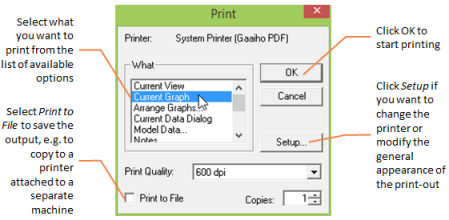
The Print dialog
While the Editor is printing, a small status dialog is displayed, which indicates how many pages have been printed so far. You can cancel the print operation at any time by clicking on the Cancel button, or simply pressing <Esc>.