-
In Windows, select the Start menu and then Programs. Select STEM from the Programs sub-menu, and then the STEM Editor item.
The STEM Model Editor window appears on the screen, together with a new model window entitled View 1, and a Run Period dialog.
Note: This dialog appears whenever you create a new model, as a prompt to define the start year and run length of the model – see
4.6 Entering and editing data. You can change this default behaviour by de-selecting Run Period for New Model from the Options menu.
Select Close from the dialog menu to clear the screen.
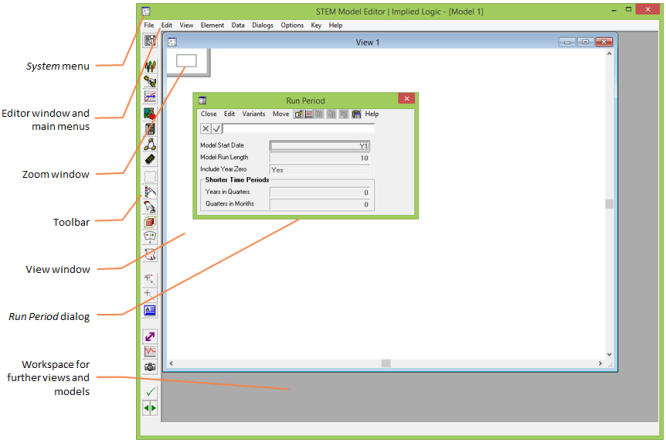
The STEM Model Editor window
Note: Use of the STEM Editor requires knowledge of applications that run under the Microsoft Windows environment. STEM has a standard Windows keyboard interface with menu items available using <Alt> and another key, and use of the <Ctrl> key in association with another key to perform certain functions.