If you want to generate a report from STEM, showing all the notes attached to a model, the simplest method is just to print them out:
-
Select Print from the main File menu.
-
Select Notes from the choice of what to print.
All the notes you have created in the model are printed in sequence, under headings for globals and each respective model element. For ways to control the appearance of the print-out, see 7.3 Working with Scenarios.
You can also save the corresponding text to a file, which you can then import into a word-processing package:
-
Select Output Notes to File from the main File menu. This displays the Output Notes dialog.
-
By default, notes are saved in the same directory with the same filename as the model, but with a
.not extension, e.g., locloop1.not.
-
If you want to save the notes elsewhere, select the drive and directory and type in the desired filename (STEM automatically adds the
.not extension).
If you type or select the name of a file that already exists, STEM will ask you whether you wish to overwrite it or choose a different name.
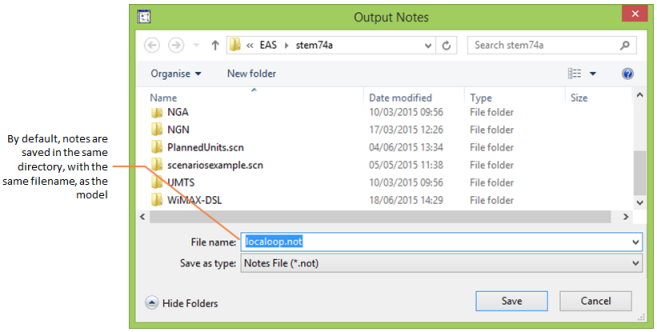
Figure 1: The Output Notes dialog

Figure 2: Sample notes output
See also 6. Exchanging data.