A number of similar dialogs are available to change graph labels, titles and legends in the Results program.
Axis Labels
If you want to change the position and frequency of the x- and y-axis labels, the simplest way is to double-click on one of the axis labels to take you directly to the Format Value/Category Labels dialog. Alternatively, right-click on one of the axis labels and select Format Axis Label… to access the dialog. The label position and frequency can also be set in the Format Axis dialogs – see Labels for further description.

Figure 1: Accessing the Format Axis Label and Change Axis Label Font dialogs
Selecting Change Axis Label Font… will take you to the Change Axis Label Font dialog, which is very similar to other Change Font dialogs – see 5.8.4 Graph Font.

Figure 2: The Change Axis Label Font dialog
Axis Titles
If you want to change an axis title, the simplest way is to double-click on one of the axis titles to take you directly to the Change Axis Title dialog, where you can type a new title for the axis. Alternatively, right-click on one of the axis titles and select Change Axis Font… to access the dialog.

Figure 3: Accessing the Change Axis Title dialog
If you want to change the font for an axis title, select Change Axis Title Font… to access the Change Axis Title Font dialog, which is very similar to other Change Font dialogs – see 5.8.4 Graph Font.
Major and Minor Graph Titles
If you want to change a major or minor graph title, the simplest way is to double-click on the graph title to take you directly to the Change Major/Minor Title dialog, where you can type a new title for the graph. Alternatively, right-click on one of the axis titles and select Change Major/Minor Title… to access the dialog.
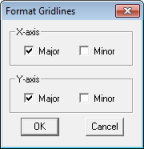
Figure 4: Accessing the Change Minor Title dialog
If you want to change the font for a graph title, select Change Major/Minor Title Font to access the Change Major/Minor Title Font dialog, which is very similar to other Change Font dialogs – see 5.8.4 Graph Font.
Legends
If a graph legend is visible, double-clicking on the legend will take you to directly to the Format Legend
dialog. Alternatively, right-clicking on the legend and selecting Format Legend will take you to the dialog. In this dialog you can determine where the legend should be positioned, and whether it will be included (by (de)selecting the Show Legend if Space checkbox).

Figure 5: Accessing the Format Legend dialog
If you want to change the legend font, select Change Legend Font… to access the Change Legend Font dialog, which is very similar to other Change Font dialogs – see 5.8.4 Graph Font.
If no legend is visible, both these dialogs can be accessed by right-clicking on the graph, selecting Select Graph item…, followed by Legend, and then either Format Legend… or Change Legend Font…. All of the dialogs discussed on this page can be accessed similarly in this way.