The formula bar is a standard Windows edit box. To start editing:
- click in the formula bar; or press
-
<F2> or <Enter> to position the cursor at the right-hand end of any previous text
- <Del> to delete any previous text
- <Bksp> to delete just the last character; or
- <any other character> to start typing immediately, replacing any previous text.
Once editing, simply type the value or string as required. The cursor keys move the cursor through the formula text while editing. With the <Shift> key pressed, you can use the arrow keys to select text to copy to and from the Windows clipboard in the usual way.
Note: If you enter a blank formula for a numeric field, the field will be restored to its default value see 4.13.3 Finding and removing external links.
If you enter long formulae, text automatically wraps onto a new line when you near the end of the formula bar, which expands vertically to accommodate these extra lines, as far as is possible within the confines of the dialog – see Figure below. The formula bar gains a vertical scrollbar if you enter more lines than this, although it is most unlikely that this will ever be necessary.
If you are entering a complex formula, it may be helpful to press <Ctrl+Enter> to force a new line in the text in order to clarify the structure of the formula. However, STEM will not store this formatting, and the formula will be re-displayed compactly when you complete the edit.
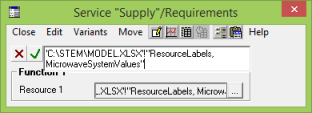
Expanding formula bar