If you link two elements together, as discussed in 4.14.3 Linking default values for model elements, or if you link default values for an element from an external file, as described in 6.3.2 External defaults for model elements in Excel, all unset fields in the dependent element adopt new default values as defined by the link. To emphasise that these values are dependent on other data, and thus potentially volatile, these linked defaults are not shown in grey, even though they are technically unset.
Linked defaults are actually shown in blue or green, according to whether the original data is set or unset, which makes the pertinent data stand out, even when it is linked from another source, just as values you have entered directly are shown in black (or red for formulae) to distinguish them from unset fields. For an element linked from an Excel spreadsheet, only the fields identified in the spreadsheet will be shown with the ‘linked set’ attribute (blue). The remaining fields will be shown with the ‘linked unset’ attribute (green).
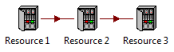
These attributes persist through successive links so that, e.g., if there are three Resources linked so that Resource 2 inherits default values from Resource 1 and, in turn, Resource 3 inherits default values from Resource 2, as shown below, then any fields which are set in Resource 1, or subsequently overridden in Resource 2, will be shown with the ‘linked set’ attribute in Resource 3 (except, of course, where they are further overridden in Resource 3).
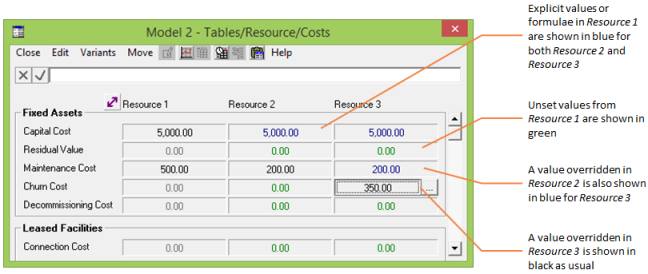
Figure 1: New attributes for linked default values
If you prefer, you can choose different colours for these attributes:
- Select Colours… from the main Options menu. The Choose Colours dialog is displayed.
- Click on the drop-down button to choose a different colour for each attribute.
- Click OK or press <Enter> to close the dialog. Any data dialogs on the screen are updated to show the new colours.
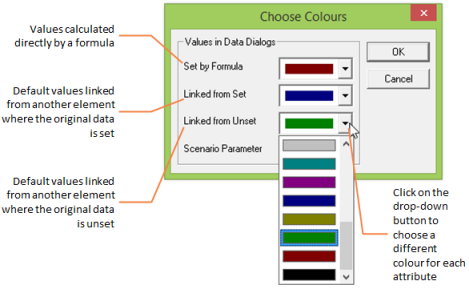
Figure 2: The Choose Colours dialog
If you select Save Options from the main Options menu, these colours will be saved in
stem.ini, so that they will be used in future sessions in the Editor.
Note: The colours for plain unset values (grey) and explicit values (black) are part of the standard Windows colour scheme, and can be changed in the Windows Control Panel.